You can animate frame by frame, which is meticulous, but if done well, I personally would say offers the best effect.
You can use tweens which seems to be, move an arm from point a to point b. Flash then fills in the blanks.
You can use motion presets which are canned animations already in flash.
Here is a list from a helpful guide, link will be underneath.
- Create motion tweens and eases: To create motion-tweened animations, you create a tweened instance on a span of frames, and then make one or more changes somewhere on that span of frames. Flash then creates the animation that would occur to transition between those changes. Flash varies the object's size, rotation, color, filter, or other attributes between the changed frames you made to create the appearance of movement or motion, such as an instance moving across the Stage or fading in and out—or both at the same time. You can also use eases (preset eases or your own) to control the movement or appearance of your instances. To learn more about creating motion tweens and using eases, see Animation Learning Guide for Flash: Motion tweens and "Adding preset and custom eases to motion tweens" in Animation Learning Guide for Flash: Preset and custom eases.
- Create frame-by-frame animations: In frame-by-frame animations, instead of letting Flash automatically fill in the movement between two changes, you create the image in every frame. This is much like a "flip book" animation in which you draw each subtle change manually, and when the images are watched in succession, the subtle changes create the illusion of movement. For more information, see "Creating frame-by-frame animations" in Animation Learning Guide for Flash: Frame-by-frame animation.
- Apply motion presets: Motion presets include numerous pre-made animations that you can apply to instances on the Stage, which you can use as-is, for learning purposes, or as a starting point for further modification. Motion presets make it easy to animate a selection: you can simply make the selection, then choose a Motion Preset and click Apply. With motion presets, you can make things move in your document with pretty much no knowledge of animation. For information on motion presets, see Animation Learning Guide for Flash: Motion presets.
- Use tween instances: A very useful feature where you can give a motion tween an instance name and apply that motion to other instances in your document. For more information on using tween instances, see "Using Tween instances" in Animation Learning Guide for Flash: Using ActionScript 3.
- Copy ActionScript 3 code and apply it to instances in your document: If you don't want to write code at all, you can create animation on the Timeline and then "copy" the equivalent ActionScript 3 code for that animation and apply it to an instance. See Animation Learning Guide for Flash: Using ActionScript 3.
- Create shape tweens: Shape tweens are used to create morphing movements, such as paths that bend, or circles that change into squares. For information on creating shape tween animations, see "Creating shape tweens" in Animation Learning Guide for Flash: Shape tweens.
- Use inverse kinematics: You can make things move in Flash CS5 using the inverse kinematics (IK) feature. As much as we think IK is kind of cool, the Animation Learning Guide for Flash doesn't cover this feature; read about it in the Graphic Effects Learning Guide instead. Also you can watch the IK screencast tutorial by Todd Perkins on Adobe TV, read "Animating with the Bone tool" in Creating animation in ActionScript 3, and learn from Character animation with the Bone tool by Chris Georgenes.
- Write ActionScript code: You can create animation by writing ActionScript code—sometimes called "scripted animation." There are different ways you can manually script animation: writing ActionScript to handle all aspects of the animation or using prebuilt classes and simpler code to create animation. This Animation Learning Guide for Flash does not cover scripted animation. You can learn about scripted animation in the article, Creating animation in ActionScript 3.
http://www.adobe.com/devnet/flash/learning_guide/animation/part01.html
Here he is. I just finished drawing him up
I will make him walk across the screen. i could make him bob up and down with each step but for now, i think i will just make him glide across


No comments:
Post a Comment